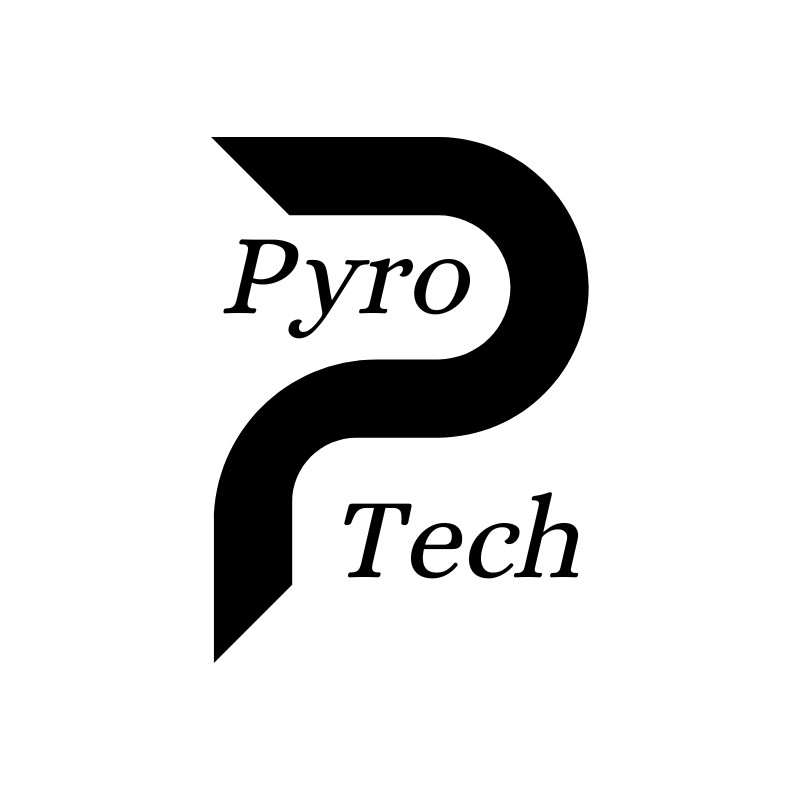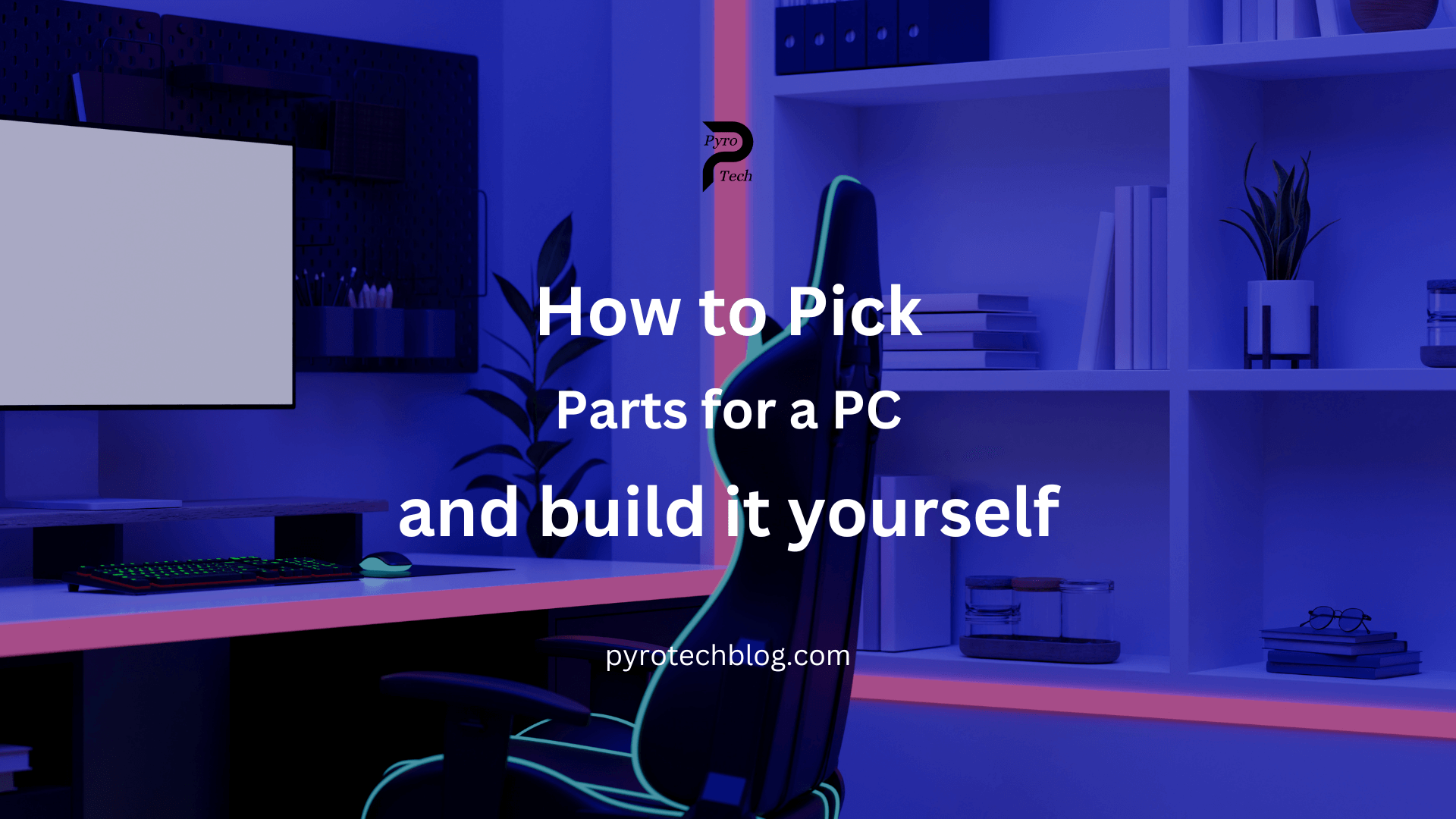Building your own PC can be one of the most rewarding tech experiences. Whether you’re a gamer, content creator, or just want a reliable computer, customizing your own machine gives you complete control over the performance, appearance, and cost. But if you’re new to this, picking parts and assembling them can seem overwhelming. Fear not! This guide will walk you through the process step-by-step, from choosing components to putting them together, so you can build your own PC confidently.
Why Build Your Own PC?
Building a PC offers several advantages:
- Customization: Tailor the components to your needs, whether it’s for gaming, streaming, or work.
- Cost Efficiency: Save money by selecting parts that fit your budget instead of paying for pre-built systems with features you might not need.
- Upgradability: You can easily upgrade individual parts without replacing the entire machine.
- Learning Experience: Building a PC teaches you valuable skills that can help with troubleshooting and future upgrades.
Now, let’s dive into picking the right parts for your custom-built PC.
Step 1: Understanding the Basic Components
Before picking parts, it’s important to know the essential components that make up a PC:
- Central Processing Unit (CPU): The brain of your computer. Choose this based on your needs—gaming, multitasking, or heavy workloads like video editing.
- Motherboard: The backbone where all components connect. Ensure it is compatible with your CPU and has the necessary features, such as Wi-Fi or sufficient USB ports.
- Graphics Processing Unit (GPU): Essential for gaming, video editing, and other graphic-intensive tasks.
- Memory (RAM): Handles your computer’s short-term memory and multitasking. 16GB is standard for most builds today.
- Storage (SSD/HDD): Solid State Drives (SSDs) offer faster speeds than Hard Disk Drives (HDDs), but it’s common to use both for speed and storage capacity.
- Power Supply Unit (PSU): Powers your entire system. The wattage depends on your components’ power requirements.
- PC Case: Houses all components. It can be chosen based on size, design, and cooling needs.
- Cooling System: Necessary to keep your CPU and other parts from overheating. This can range from basic air coolers to more advanced liquid cooling.
- Operating System (OS): Usually Windows for most users, though Linux is also an option if you’re more tech-savvy.
Step 2: Choosing the Right Parts
Now that you know what components are needed, let’s walk through how to pick each one.
Picking the CPU
Your CPU is one of the most critical parts. There are two major players in the CPU market: Intel and AMD.
- Intel: Known for strong single-core performance, making it a favorite for gamers. Their Core i5 and Core i7 processors are great for mid-range to high-end builds.
- AMD: Offers great value with more cores for multitasking. Their Ryzen 5 and Ryzen 7 CPUs are ideal for both gaming and productivity.
When choosing a CPU, consider how you plan to use your PC. Gamers should prioritize clock speed, while video editors and streamers might benefit more from a higher core count.
Selecting the Motherboard
Your motherboard needs to be compatible with your CPU socket and support the features you want. Here are some key factors to consider:
- Chipset: AMD and Intel CPUs work with specific chipsets (e.g., AMD B550, Intel Z490).
- Size: Motherboards come in various sizes like ATX (standard), Micro-ATX (smaller), and Mini-ITX (compact).
- Features: Do you need Wi-Fi, Bluetooth, or extra USB ports? Ensure the motherboard has what you require.
Choosing the GPU
If you’re building a gaming PC or doing tasks like 3D rendering, the GPU is incredibly important. Like CPUs, you have two major options:
- NVIDIA: Known for their powerful GPUs, the RTX series is perfect for high-end gaming and professional work.
- AMD: Offers competitive pricing with their Radeon RX series, which performs well in gaming and graphics workloads.
For 1080p gaming, something like the NVIDIA RTX 3060 or AMD RX 6700 XT is more than sufficient. For 4K gaming, you’ll need a higher-end card like the RTX 4080.
Selecting RAM
For most users, 16GB of RAM is enough. Gamers and general users will do fine with 3200MHz speed RAM. For those doing heavier multitasking or editing, you may want to bump it up to 32GB or more.
Picking Storage: SSD vs. HDD
- SSD (Solid State Drive): Provides faster boot times and quicker file access. An NVMe SSD is recommended for faster performance.
- HDD (Hard Disk Drive): Typically used for mass storage since it’s cheaper. A good setup is to have a smaller SSD (500GB or 1TB) for your OS and frequently used programs, alongside a larger HDD (2TB or more) for storing files.
Selecting the PSU
Your PSU should provide enough wattage to power all your components. Use a PSU calculator to estimate your power needs, and choose a reputable brand. Look for an 80+ certification (bronze, silver, or gold), which indicates better efficiency.
Picking the PC Case
This is largely about personal preference, but make sure your case is compatible with your motherboard size and has enough space for your components. Also, think about airflow and cable management. Some cases come with pre-installed fans, while others require you to buy them separately.
Choosing a Cooling System
CPUs come with stock coolers, but for better performance and overclocking, consider aftermarket air coolers or even liquid cooling systems. Your case’s airflow will also impact how hot your PC runs, so plan your cooling setup accordingly.
Step 3: Putting It All Together
Now that you have your components, it’s time to build!
- Prepare Your Workspace: Ensure you have a clean, well-lit area and anti-static tools (like a wrist strap) to prevent damage to sensitive components.
- Install the CPU: Place your CPU into the motherboard’s CPU socket. Be careful with the pins, as they can bend easily.
- Install the RAM: Push your RAM sticks into the slots on the motherboard until you hear a click.
- Install the Motherboard in the Case: Attach the motherboard to the case using the provided screws.
- Install the Storage: Mount your SSD or HDD in the appropriate slots.
- Install the GPU: Insert the GPU into the PCIe slot on the motherboard.
- Connect the PSU: Plug the necessary power cables into your motherboard, GPU, and storage devices.
- Cable Management: Tidy up the cables for better airflow and aesthetics. Use zip ties or Velcro straps if needed.
- Install Cooling: Attach your cooling system to the CPU and case.
- Power On and Install OS: Once everything is plugged in, turn on your system and install your operating system.
Step 4: Test and Troubleshoot
After building, turn on your PC and enter the BIOS to ensure everything is recognized (CPU, RAM, storage, etc.). If something doesn’t power on or the system crashes, double-check your connections. Sometimes, simply reseating a component can solve the issue.
Frequently Asked Questions (FAQs)
1. How much should I budget for a custom-built PC?
- The cost varies based on your needs. A basic gaming PC might cost around $800-$1,200, while a high-end build could exceed $2,000.
2. Is it hard to build a PC?
- Building a PC is easier than most people think. With the right guide, it’s similar to assembling LEGO—just follow the instructions and take your time.
3. How long does it take to build a PC?
- If it’s your first time, expect the build to take a few hours. Experienced builders can finish in 1-2 hours.
4. Can I reuse old PC parts in a new build?
- Yes, parts like the case, storage, and PSU can often be reused if they’re compatible with your new components.
5. Do I need extra tools to build a PC?
- The main tool you’ll need is a Phillips-head screwdriver. Anti-static tools are also recommended but not essential.
By following this guide, you should have a better idea of how to pick parts for your custom PC and how to build it step by step. Good luck, and happy building!